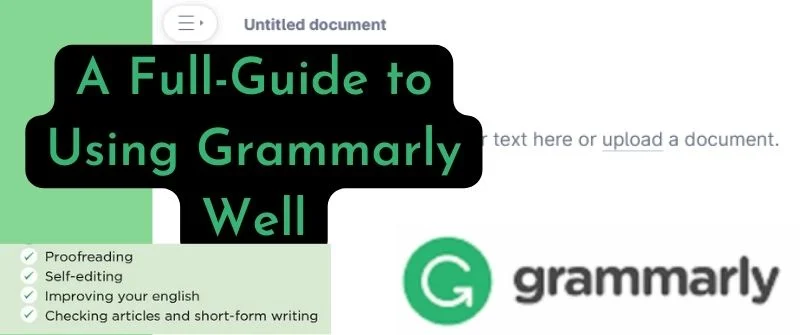Grammarly is a popular grammar-checking software that aids users in producing better sentences. It provides in-context corrections for grammatical, punctuation, spelling, and sentence structure issues.
Knowing how to use Grammarly properly is crucial to get the most out of it. I will provide thorough instructions on using Grammarly in this guide and writing advice.
So read on to learn how to use Grammarly like a pro, whether you are a student, a professional, or someone who wants to improve your writing abilities.
How to use Grammarly as a Student
1. Grammar and Punctuation Checks
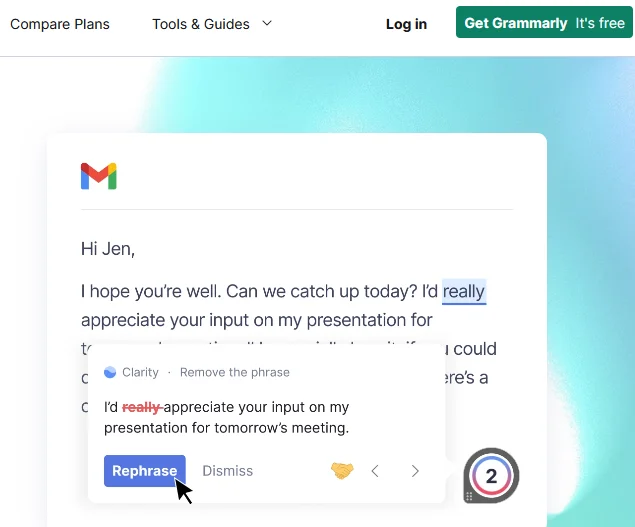
By offering grammar and punctuation checks, Grammarly can help you as a student become a better writer. Once registered, you may upload written assignments, essays, or papers, and Grammarly will check them for errors automatically.
A variety of grammatical and punctuation mistakes are checked by Grammarly, including run-on sentences, comma splices, passive voice, and more.
The program presents repair recommendations and justifications for each error.
For instance, Grammarly will point out the problem and offer a correction if you mistakenly use “your” instead of “you’re” or compose a phrase using the passive voice.
Using Grammarly may make your writing more cohesive and clear overall, making it simpler for your peers and teachers to comprehend what you’re saying.
2. Spelling Checks
Grammarly is a useful tool for identifying spelling mistakes in written work. Once you create an account and upload your writing, the site will automatically check it for spelling errors.
Grammarly uses contextual spelling technologies to spot misspelled words in your work, depending on their context.
Grammarly may detect mistakes like writing “their” instead of “there” and recommend the right spelling. Additionally, it can distinguish between homophones, which are frequently misunderstood in writing and include “to,” “too,” and “two.”
Words like “accommodation,” “embarrassment,” and “necessary” are a few other frequent misspellings that Grammarly can detect and repair.
By using Grammarly to check your writing for spelling issues, you may raise the quality of your writing overall and eliminate careless mistakes that could diminish the impact of your writing.
3. Style Checks
Grammarly can help you as a student by pointing up mistakes in your writing style and making suggestions for corrections. Installing the browser extension or using the web-based version of the application are also options for using Grammarly.
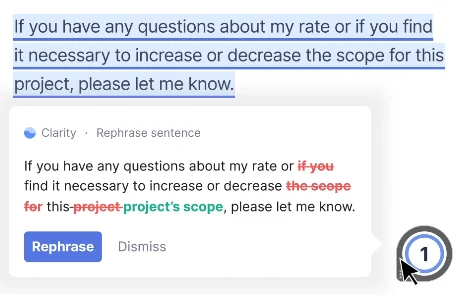
The style checks offered by Grammarly are aimed at enhancing the readability, tone, and overall impact of your writing. It searches for problems, including verbosity, repetition, passive voice, and inconsistent tone.
Grammarly would advise revising a line like “I am not good at math,” for instance, to “I struggle with math.” This makes the sentence shorter and more direct, which might enhance the writing’s overall flow.
Another illustration is when you have a sentence like “The team of scientists conducted the research.” According to Grammarly, it should be changed to “The scientists conducted the research.” This makes the sentence less wordy and more active.
4. Plagiarism Checks
You can use Grammarly to check your writing as a student for grammar, spelling, and plagiarism errors. Registering for a premium account is necessary to access the plagiarism checker.
Once you have a premium account, you may upload your documents to Grammarly’s website to be checked for plagiarism or utilize the Grammarly plugin for Microsoft Word or Google Docs.
The plagiarism detector on Grammarly examines your writing against a database of more than 16 billion academic papers and websites. Content from books, papers, and online databases like JSTOR and Project MUSE is included in the database.
Grammarly scans your paper as soon as you upload it and indicates any passages corresponding to material in the database for plagiarism. In addition, it offers a percentage grade for the overall amount of plagiarism in your essay.
Use quotation marks when quoting straight from a source, and properly credit all sources you use to avoid plagiarism. Additionally, make sure to translate whatever material you utilize from a source into your own words by paraphrasing it.
Last, utilize Grammarly’s plagiarism detector to double-check your work and ensure it is original.5. To check the tone of your text.
How to Get Started with Grammarly
Grammarly is a writing tool that assists you in writing by helping you with your grammar, spelling, and punctuation. It can be used as a browser extension or as a web-based application. Here’s how to sign up for Grammarly:
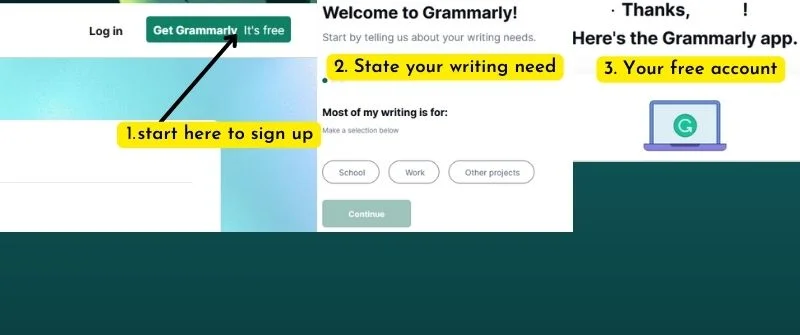
Visit the Grammarly web page.
- “Sign Up” is located at the top right corner.
- Your name, email address, and password must be entered.
- Click “Sign Up” once more.
- Determine your writing objectives and level of expertise.
- Then select “Continue.”
The Grammarly browser extension or app can be downloaded here:
- Visit the Grammarly web page.
- In the top navigation menu, select “Apps.”
- Depending on your operating system, click “Download for Windows” or “Download for Mac.”
- Click the Grammarly setup file to begin the installation after the download.
- Go to the Grammarly website by launching your browser.
- Depending on your browser, click “Add to Chrome” or “Add to Firefox.”
- Simply select “Add extension.”

Now that Grammarly is available, you can use it while writing on your browser. Instead, you can look up “Grammarly Keyboard” in your app store and follow the installation instructions to download the Grammarly software to your smartphone.
How to Use Grammarly to check your writing
Grammarly is a free online writing tool that can help you write better by pointing out and fixing typos, grammatical errors, and other writing problems. Direct typing into the Grammarly editor is one way to use the service.
Although it’s easy to use, students should understand how to use it effectively in essays to improve their writing.
Simply get a Grammarly account and join the website to get going. When you log in, the editor window will appear where you may begin entering text. Grammarly will flag any potential mistakes as you type and offer advice on how to fix them.
One benefit of typing directly into the Grammarly editor is the ability to see and correct your errors as you go. This can aid in improving your writing habits and overall writing quality.
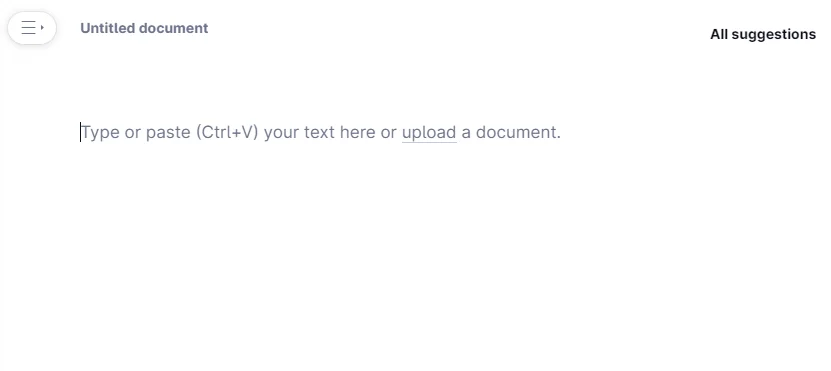
You can also copy and paste your writing into Grammarly’s editor as an additional option. This can be helpful if you’ve already written anything and want to proofread it before submitting it.
Simply copy the content from your word processing application or another program and paste it into the Grammarly editor to accomplish this.
Then Grammarly will review your writing and make suggestions for editing.
Overall, checking your writing for grammar mistakes using Grammarly can be a helpful tool for honing your writing abilities and producing more polished, business-like work.
Benefits of Grammarly for Students
1. Improving your Grades
Grammarly can help students improve their grades by providing real-time feedback on grammar, spelling, and punctuation errors.
This tool also helps students to enhance their writing skills by suggesting alternative sentence structures, word choices, and vocabulary.
Grammarly’s plagiarism checker can help students avoid unintentional plagiarism, which can result in lower grades or even academic penalties.
Using Grammarly, students can submit error-free assignments demonstrating their writing skills and knowledge, ultimately improving their grades.
2. Saving Time
The fact that Grammarly saves time is one of its many important benefits. Grammarly automatically evaluates students’ writing as they type, offers suggestions for improvements, and offers feedback on sentence structure, spelling, punctuation, and grammar.

By avoiding time-consuming revisions and edits, students can concentrate more on the content and growth of their ideas.
Students can efficiently and effectively develop their writing abilities using Grammarly while saving time on redundant or pointless corrections.
3. Developing better Writing skills
Students wishing to develop their writing abilities may find Grammarly to be a helpful resource. It may offer better word suggestions, point out grammatical mistakes, and help pupils construct sentences.
Students can improve their writing habits and boost their self-confidence by utilizing Grammarly on a daily basis.
Additionally, the software offers justifications for the suggested adjustments, which can aid pupils in comprehending grammar rules and helping them learn from their errors.
How to Install and Enable Grammarly
How to use Grammarly in Ms. Word
You can utilize Grammarly in Microsoft Word by performing the following actions:
- From the Grammarly website, download the Word add-in for Grammarly.
- Create a new document in Microsoft Word or open an existing one.
- The Grammarly tab will appear in the Microsoft Word ribbon.
- Register a new Grammarly account or sign in to an existing one.
- Grammarly will check your spelling, grammar, and punctuation as soon as you begin writing in your Word document.
How to install Grammarly as;
a) Desktop software
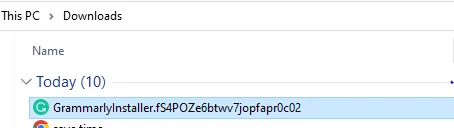
- Visit the Grammarly website and select “Apps” from the menu at the top of the screen.
- To download, select “Grammarly for Desktop” and then click “Download.”
- Accept the terms and conditions after completing the installation instructions.
- Open the app after installation, then sign in using your Grammarly account.
b) Mobile application
- Visit the Google Play Store or the App Store on your mobile device.
- Find “Grammarly Keyboard” and click on it.
- Select “Install” to grant the app the required access.
- Open the app after installation, then sign in using your Grammarly account.
How to enable Grammarly in Google Docs
Follow these steps to enable Grammarly in Google Docs:
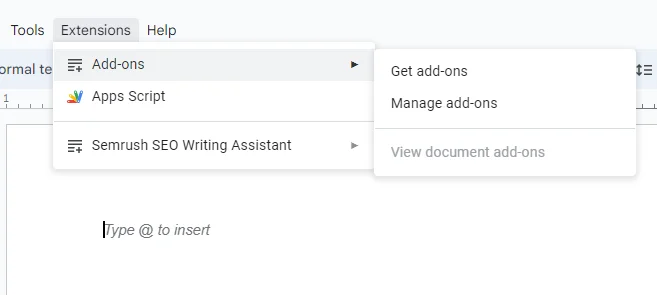
- Create a new document in Google Docs or edit an existing one.
- “Add-ons” will be selected on the top menu.
- From the drop-down option, choose “Get add-ons.”
- Enter “Grammarly” in the search box and press the search button.
- Installing the Grammarly add-on requires clicking the “Free” option.
- A pop-up window will prompt you to approve the add-on. “Continue” should be clicked.
- Log in to Grammarly or register a new account if you don’t already have one.
- To allow access to your Google Docs account, click “Allow.”
- After installation, the Grammarly add-on will appear in the “Add-ons” menu.
- To begin using Grammarly in your Google Docs document, click “Open Grammarly.”
- A Grammarly subscription is necessary and is only accessible for Google Chrome.
How to Install Grammarly in Google Chrome
Use these easy methods to install Grammarly in Google Chrome:
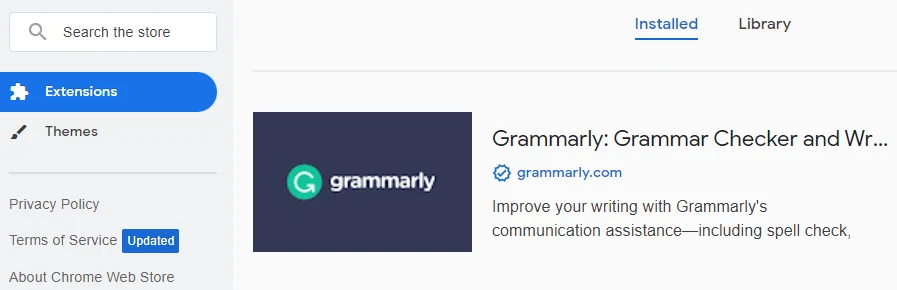
- On your computer, use the Google Chrome browser.
- In the Chrome Web Store, look for “Grammarly.”
- Select the Grammarly extension by clicking the “Add to Chrome” button.
- There will be a pop-up window. To confirm the installation, click “Add extension.”
- After installation, the Grammarly icon will appear in the browser’s upper right corner.
- Click on the icon to activate Grammarly and begin using it to proofread your writing.
Frequently Asked Questions
Grammarly offers a free version that includes basic grammar and spelling checks. However, Grammarly also offers a premium version with advanced features such as vocabulary enhancement and plagiarism detection, which requires a subscription fee.
Some educational institutions may offer their students access to the premium version, but this varies by institution.
You can use Grammarly for group projects, of course. Using Grammarly’s team feature, multiple users can collaborate and share documents inside the same account.
This function is helpful for group assignments because it enables everyone to review and change the same file, assuring correctness and uniformity.
Grammarly also supports Portuguese, Spanish, German, Italian, French, and English.
However, Grammarly’s more sophisticated capabilities, including its plagiarism detector and sophisticated grammatical checks, are currently only available in English.
Grammarly’s plagiarism checker is generally accurate and reliable. However, no plagiarism checker is 100% perfect, and there is always a chance that it may miss some plagiarism or flag false positives.
It is important to use the plagiarism checker as a tool and not solely rely on it to detect all instances of plagiarism.
To perform its services, Grammarly saves your work on its servers. However, Grammarly uses encryption to safeguard user data and has put in place security safeguards to protect user data.
Additionally, under their account settings, users can delete their work from Grammarly’s servers at any point.
The Grammarly Keyboard app allows you to use Grammarly on mobile devices, so the answer is yes. Download the software for free from the Software Store or Google Play for Android and iOS devices.
The Grammarly Keyboard app offers contextual suggestions for better writing and grammar and spelling checks.